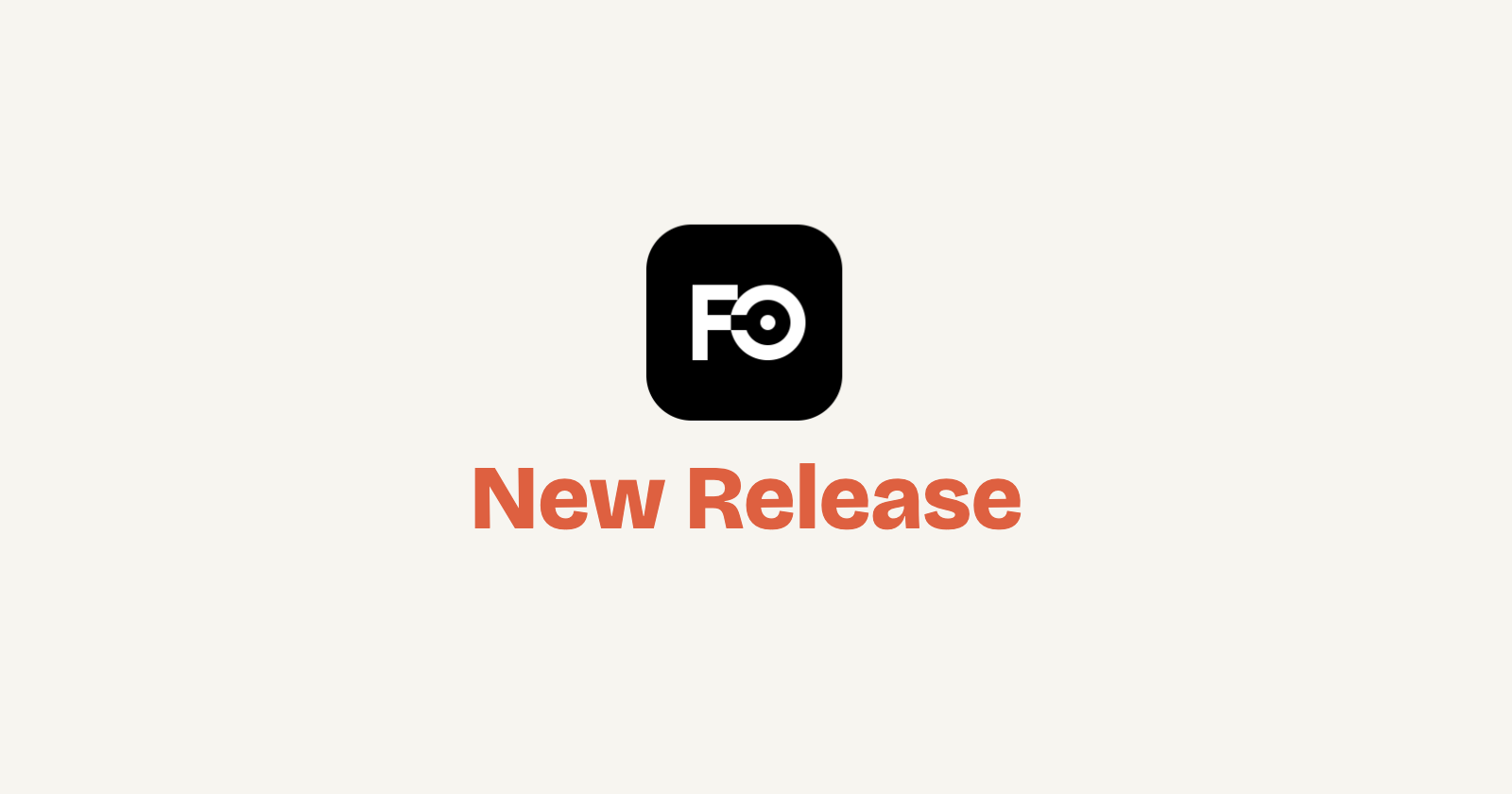
Frame0 1.0.0-beta.4 is out now! This release includes new font and table compoent and more. The features and fixes in this release can be found at changelog.
Loranthus: New default handwritten font
The existing Jojoba font received numerous requests for improvement due to character legibility issues and a limited glyph set. To address this, we created the Loranthus font, which will now serve as the new default font. Of course, the original Jojoba font remains available for use. Loranthus not only improves character legibility (e.g., distinguishing between “0” and “O,” “1” and “l”) but also includes diacritics and Greek and Cyrillic characters. The Loranthus font is distributed as open-source under the OFL license. You can download from https://github.com/mklaabs/loranthus-font.
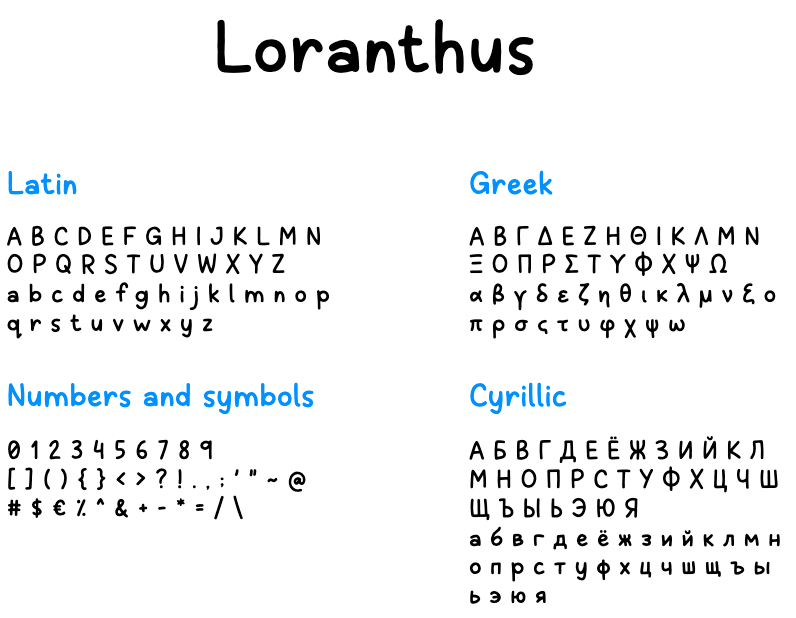
Support table component
Now you can use table component. In Frame0, the table component is somewhat different from typical word processors or presentation authoring tools. The table component contains vertically auto-aligned row components, and each row component includes horizontally auto-aligned cell components. Each row and cell is an independent shape, allowing for style, size, and other adjustments. When a table, row, or cell is selected, a menu for manipulating the table appears in the Floating Toolbar, where you can easily insert or delete columns and rows.
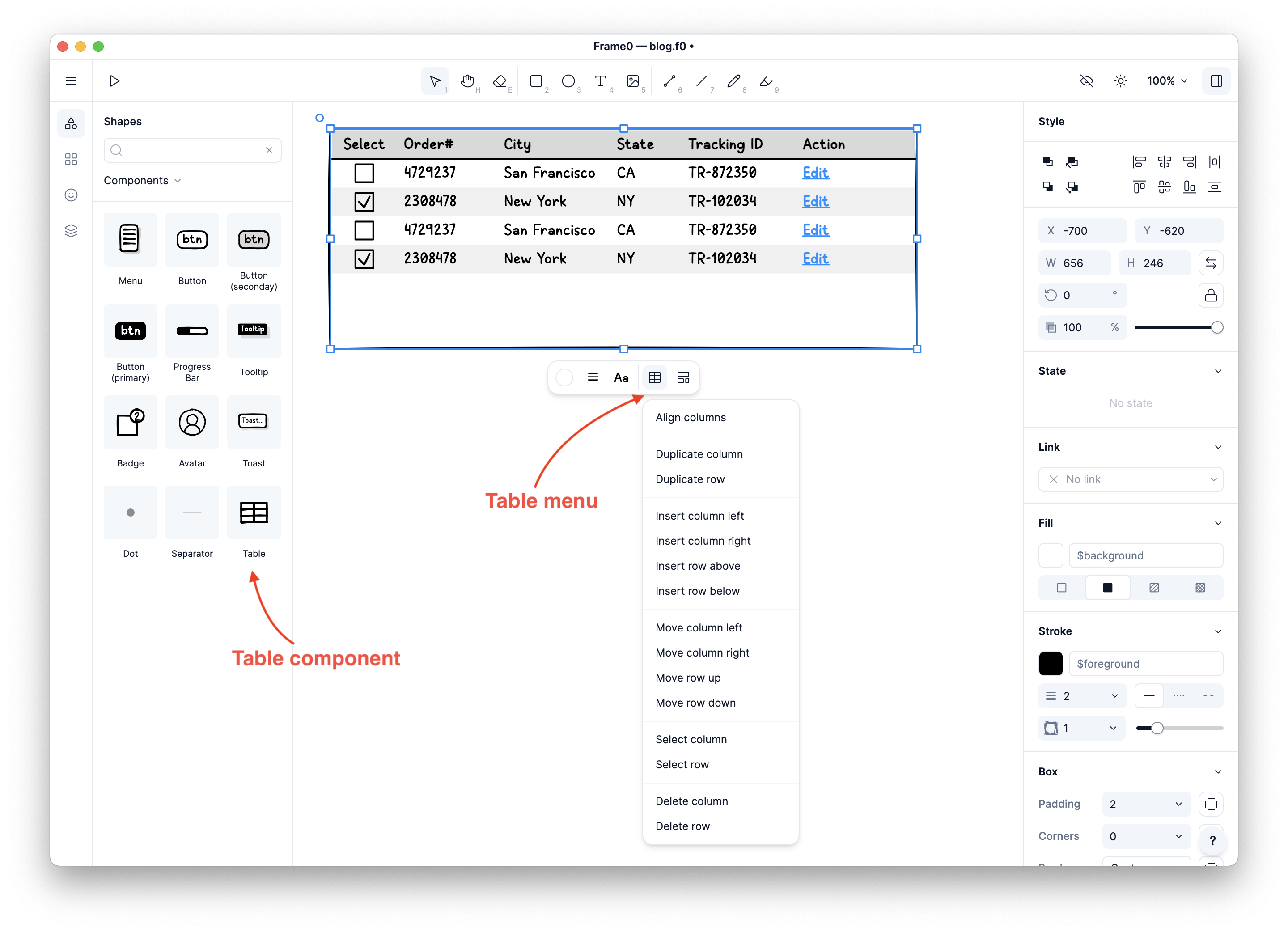
Support border position and individual sides
You can now selectively display borders in all four directions, as well as determine the position of the border. You can choose whether to draw the border inside the boundary or at the center or outside. Additionally, you can specify whether to draw the border for each direction: top, bottom, left, and right.

Moving shapes horizontal or vertical with shift key
When moving a shape with the mouse, holding down the Shift key allows you to move it only vertically or horizontally. The direction of movement is determined by the initial direction in which you start moving.
Turn on or off full-screen mode in presentation
Presentations are conducted in full-screen mode by default. However, sometimes you may need to proceed without full-screen mode. For example, it can be very difficult to record a presentation as a video in full-screen mode. In presentation mode, there is a button at the top that allows you to toggle the full-screen mode on and off.
All the others issues resolved in this release can be found at changelog.
