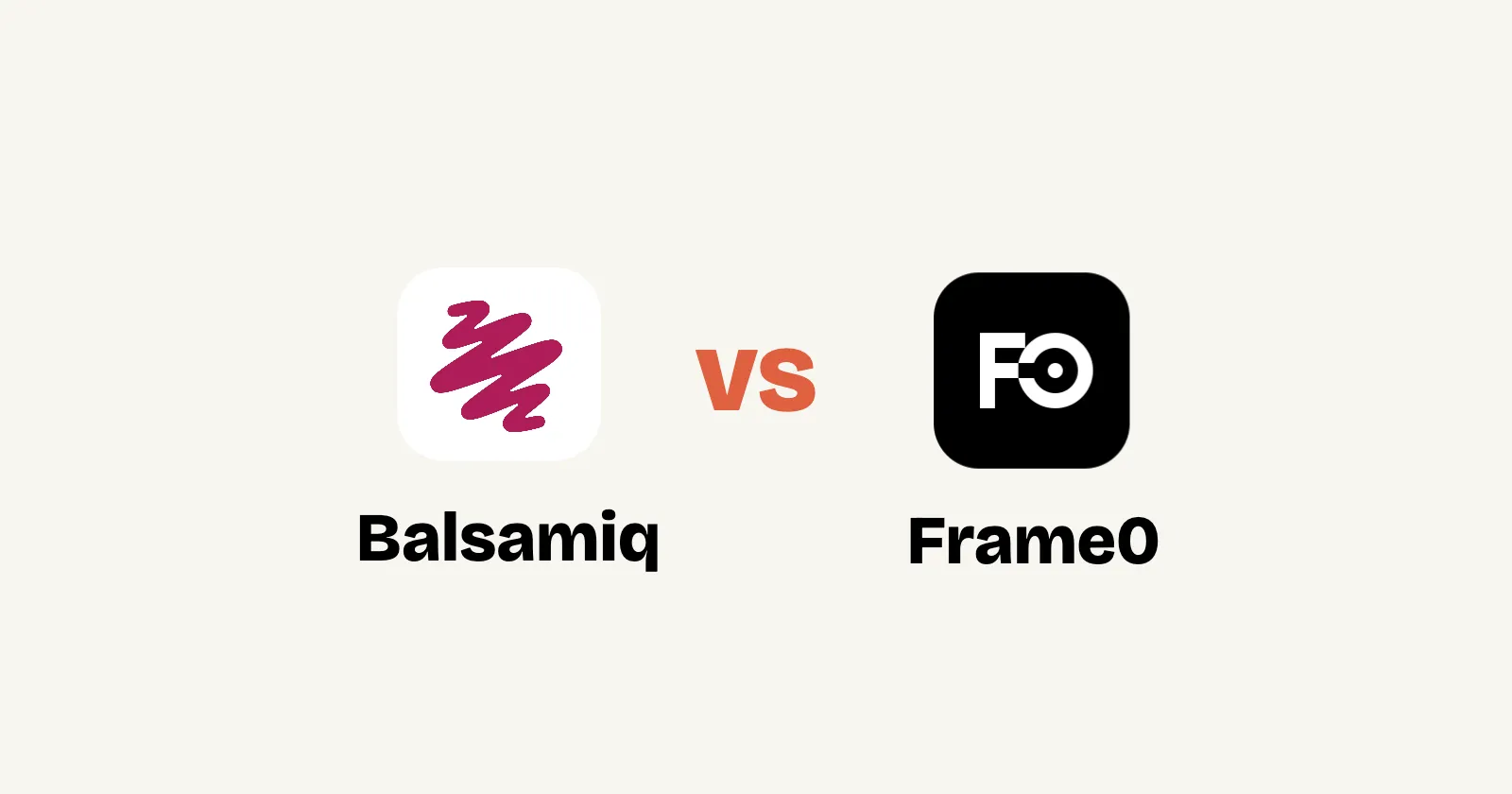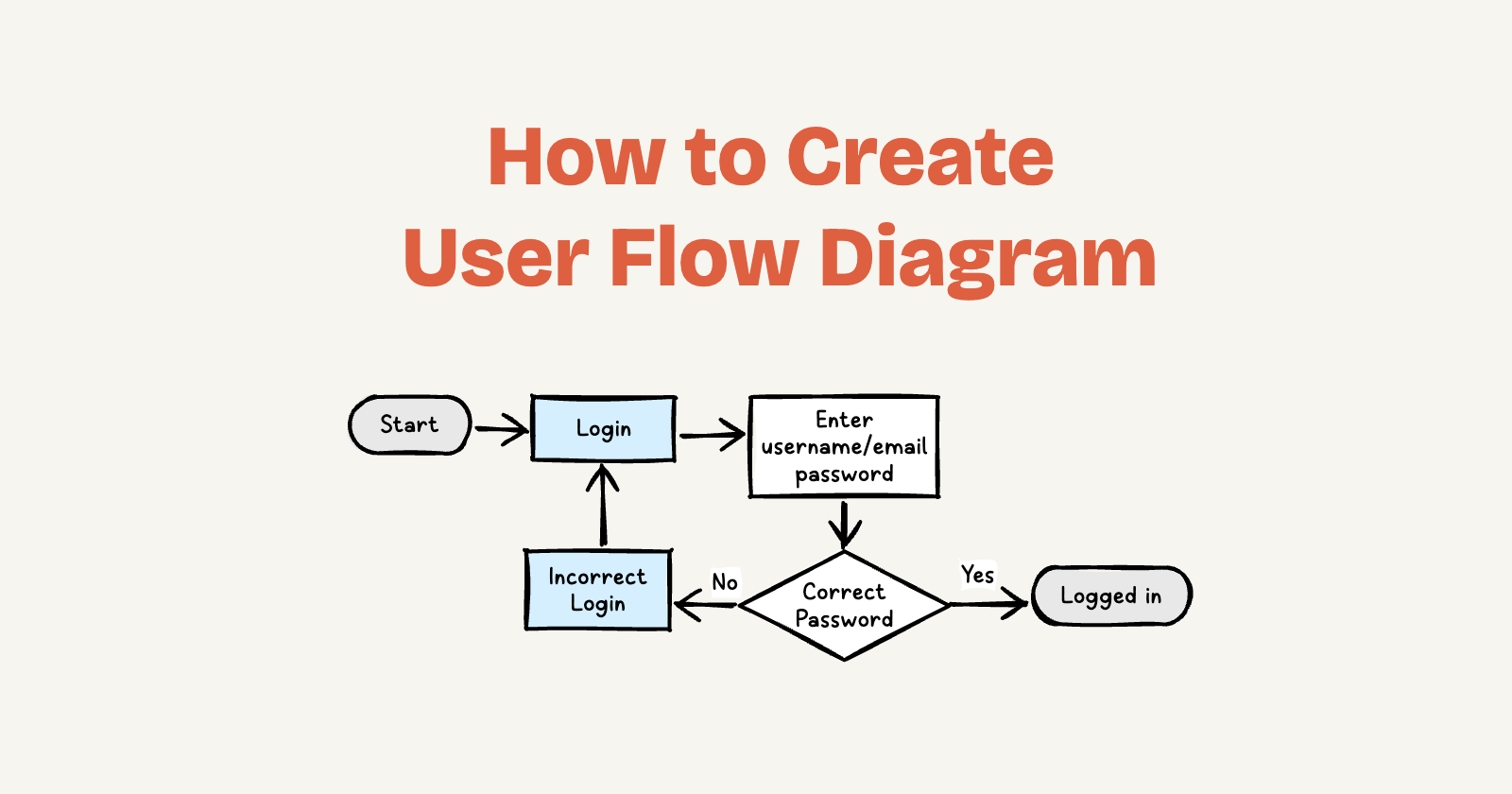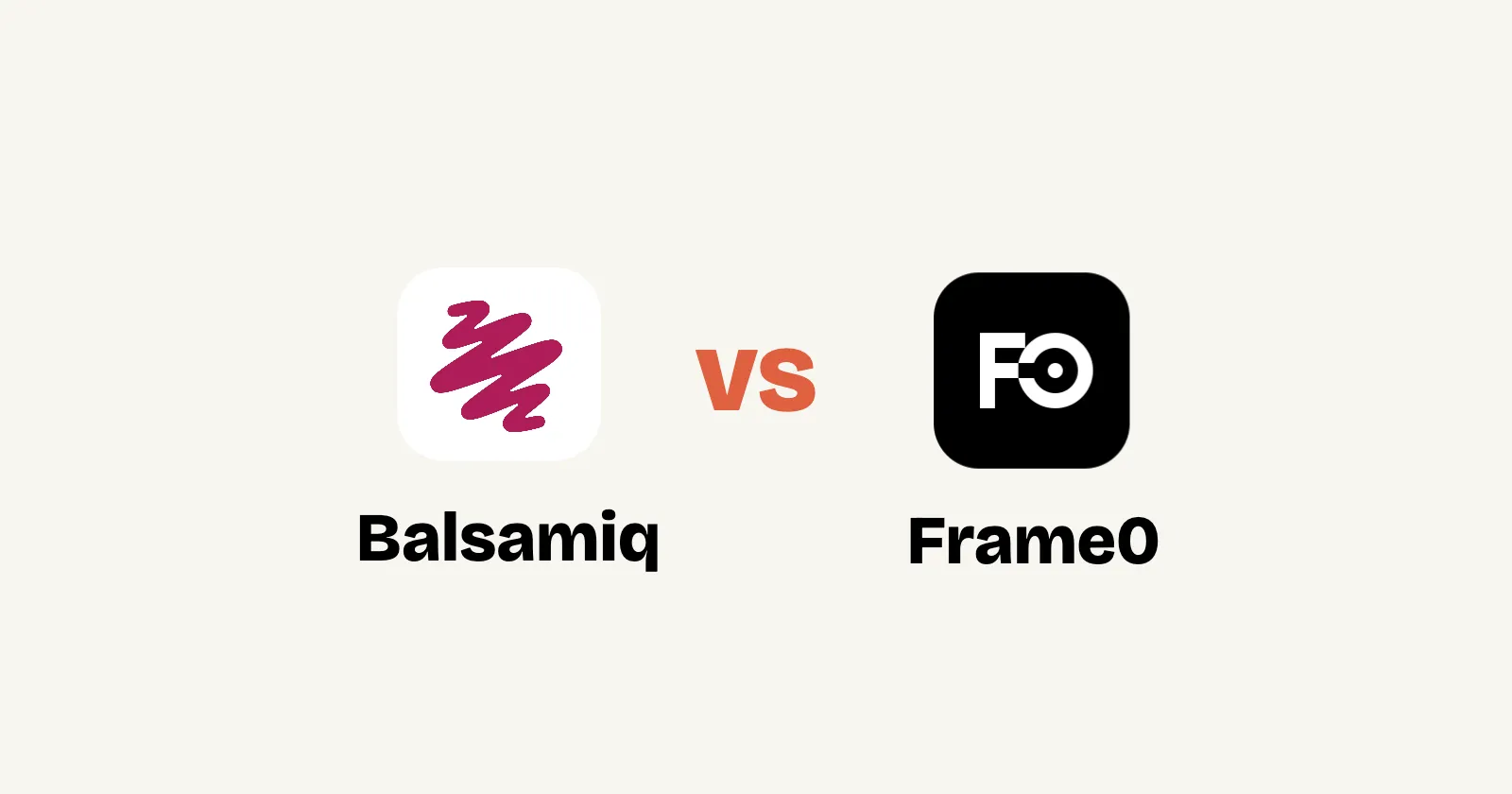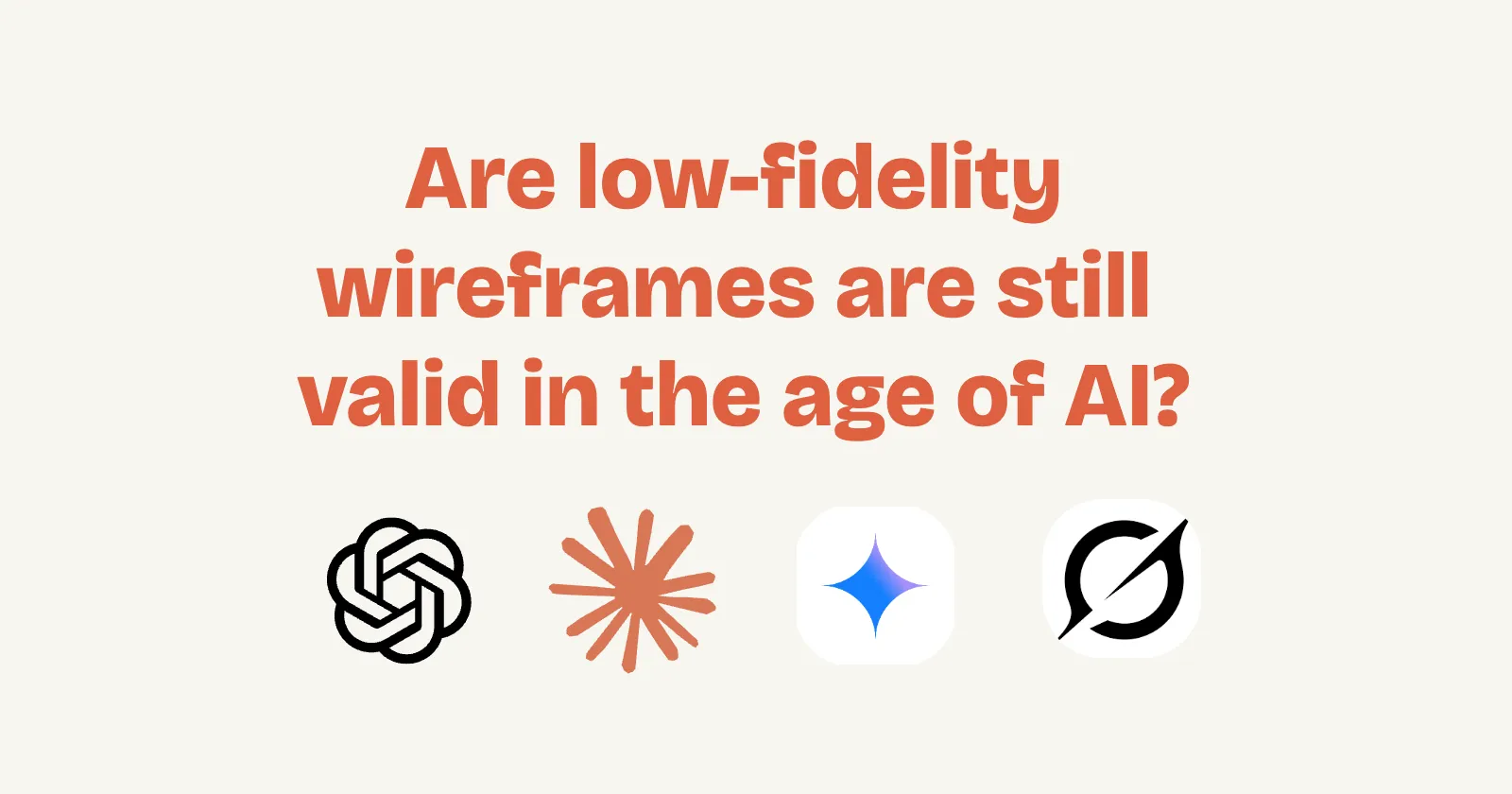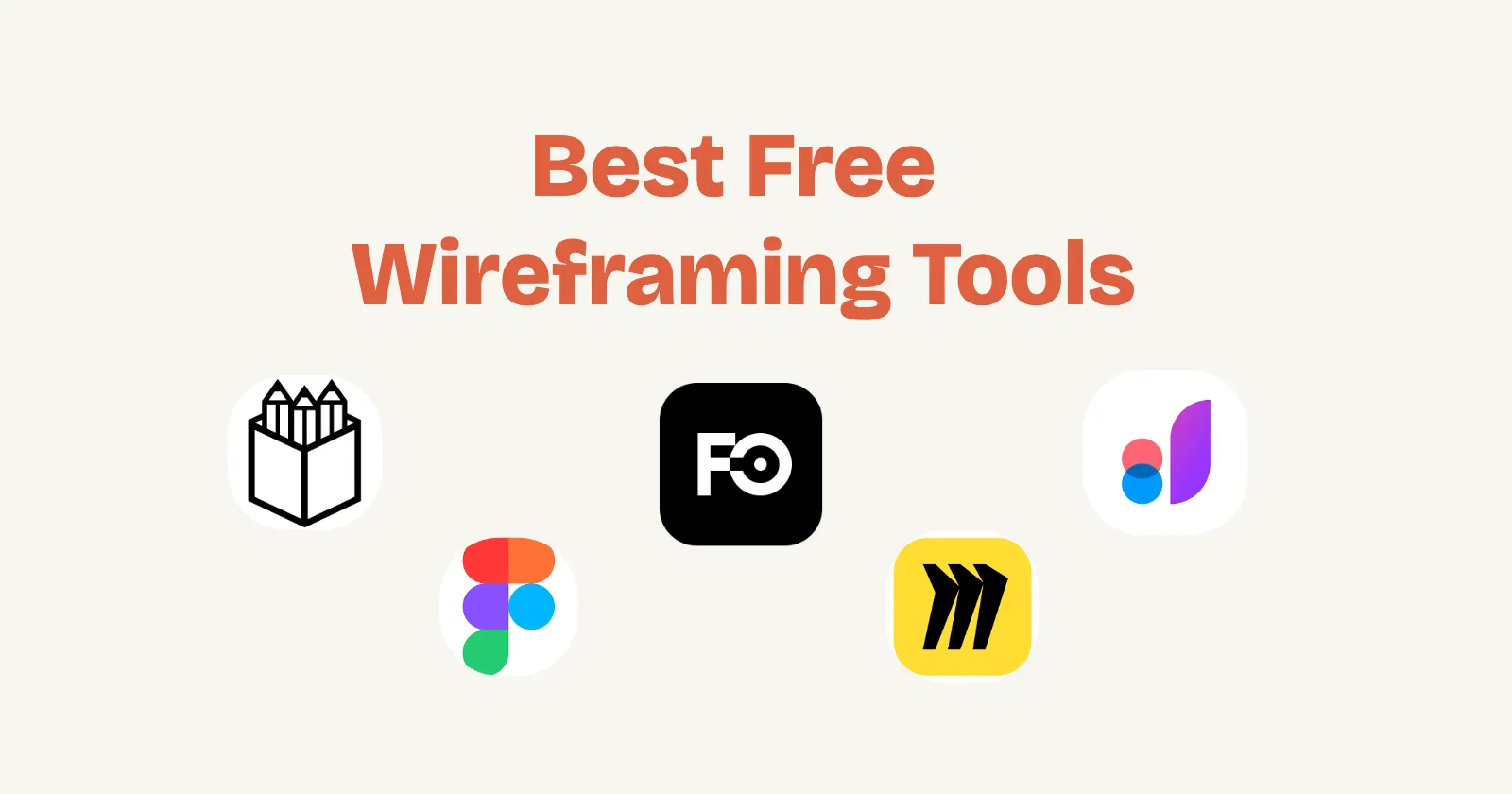User flow diagrams are essential tools in UX design, helping to visualize the path a user takes through an app, website, or product to achieve a specific goal. They map out every step, decision point, and potential branch, ensuring a seamless experience that aligns with both user needs and business objectives. Whether you’re a designer, product manager, or developer, mastering user flows can significantly improve your project’s usability and conversion rates. In this guide, we’ll walk through the process step by step, drawing from best practices to help you create effective diagrams.
What Is a User Flow Diagram?
A user flow diagram illustrates the sequence of actions a user performs to complete a task. It’s different from a wireframe (which focuses on layout) or a sitemap (which shows page hierarchy). Instead, it emphasizes the logical progression, including entry points, interactions, and endpoints. For instance, in an e-commerce app, a user flow might detail the steps from landing on the homepage to completing a purchase, including branches for scenarios like abandoned carts or password resets.
These diagrams are crucial because they highlight pain points early, foster team alignment, and ensure the design supports real user behaviors. Studies show that well-optimized user flows can boost engagement and reduce drop-off rates by up to 50% in digital products.
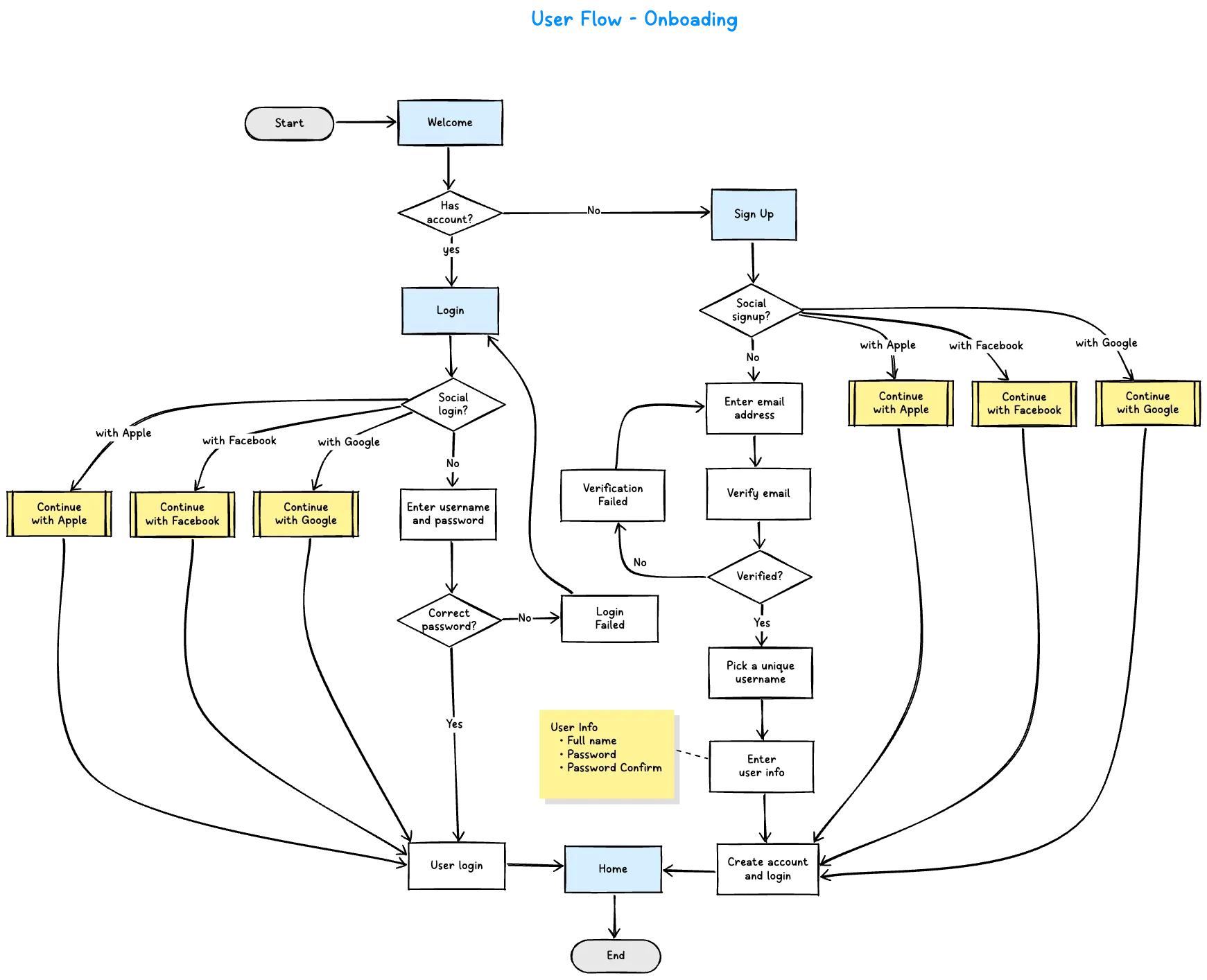
Step-by-Step Guide to Creating a User Flow Diagram
Creating a user flow doesn’t require advanced skills—just a clear understanding of your users and some basic diagramming tools. Here’s how to do it:
1. Understand Your User and Their Goals
Start by defining who your user is. Create personas based on research: demographics, motivations, pain points, and behaviors. What is their primary goal? For example, if it’s signing up for a newsletter, consider their context— are they a first-time visitor or a returning user?
Align this with business objectives. Ask: How does this flow support conversions, retention, or revenue? This step ensures the diagram isn’t just user-centric but also strategically sound.
2. Identify the Entry Point
Determine where the user starts. This could be a homepage, a marketing email link, a social media ad, or a search result. Multiple entry points? Map them all to cover edge cases. For apps, consider deep links or notifications as starting points.
3. Map Out the Steps and Actions
Brainstorm the sequence of actions. Use a mind map or simple list first: What does the user do next? Include screens, buttons, forms, and interactions. For each step, note:
- Actions: Click, swipe, input data.
- Decisions: Yes/no branches, like “Is the user logged in?” which could lead to login or proceed.
- Branches: Alternative paths, such as error handling or optional features.
Keep it linear at first, then add complexity. Tools like sticky notes or digital whiteboards help here.
4. Include Decision Points and Endpoints
Add diamonds or shapes for decisions (e.g., “Account exists?”) and arrows for flows. Ensure every path leads to an endpoint: success (goal achieved), failure (error page), or exit (user leaves). This prevents dead ends and reveals optimization opportunities.
5. Visualize and Refine the Diagram
Now, turn your outline into a visual diagram. Use standard shapes:
- Ovals/Circles: Start/End points.
- Rectangles: Steps or screens.
- Diamonds: Decisions.
- Arrows: Flow direction.
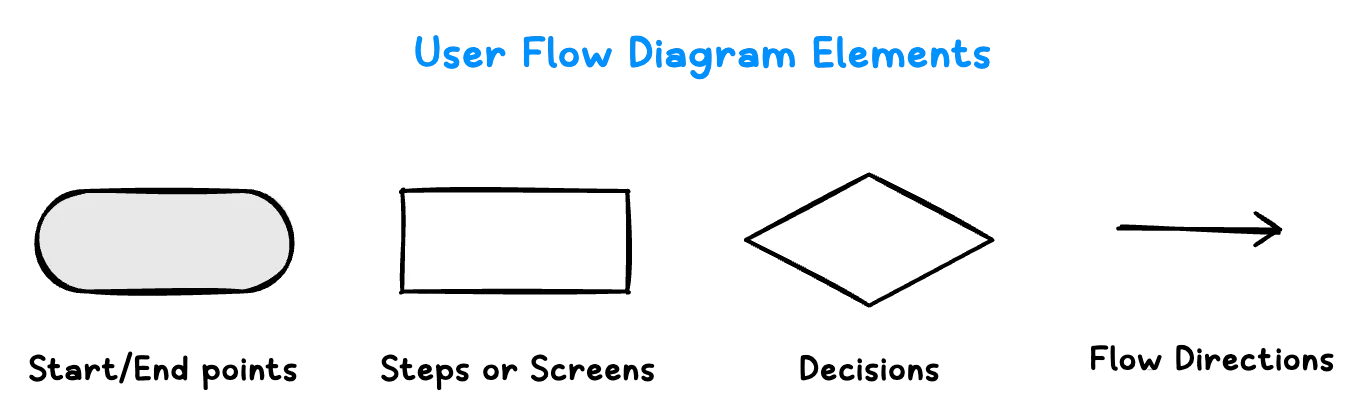
Iterate based on feedback. Test with real users or stakeholders to validate assumptions. Simplify complex flows by breaking them into sub-flows (e.g., separate diagrams for signup vs. checkout).
You don’t need fancy software—start with pen and paper. For digital versions, try:
- Frame0: A concise tool for wireframes and diagrams, allowing quick sketching of user flows. What sets Frame0 apart is its ability to connect user flow elements directly to actual wireframe screens—each step in your flow diagram can be linked to its corresponding low-fidelity wireframe, creating a seamless bridge between conceptual flow and detailed screen design.
- Figjam: Collaborative, with built-in flow templates.
- Miro: Great for mind mapping and sharing user flows.
- Draw.io: Web-based with collapsible sections for complex diagrams.
For video tutorials, check out YouTube for hands-on examples.
Example: User Flow for an E-Commerce Checkout
Imagine a simple flow for buying a product:
- Entry: User lands on product page via search.
- Step 1: View details → Add to cart.
- Decision: Proceed to checkout? (Yes/No).
- Branch (Yes): Login → Enter shipping → Payment → Confirmation (End: Success).
- Branch (No): Back to browsing (End: Exit).
This diagram would use arrows to show loops, like returning to cart if payment fails.
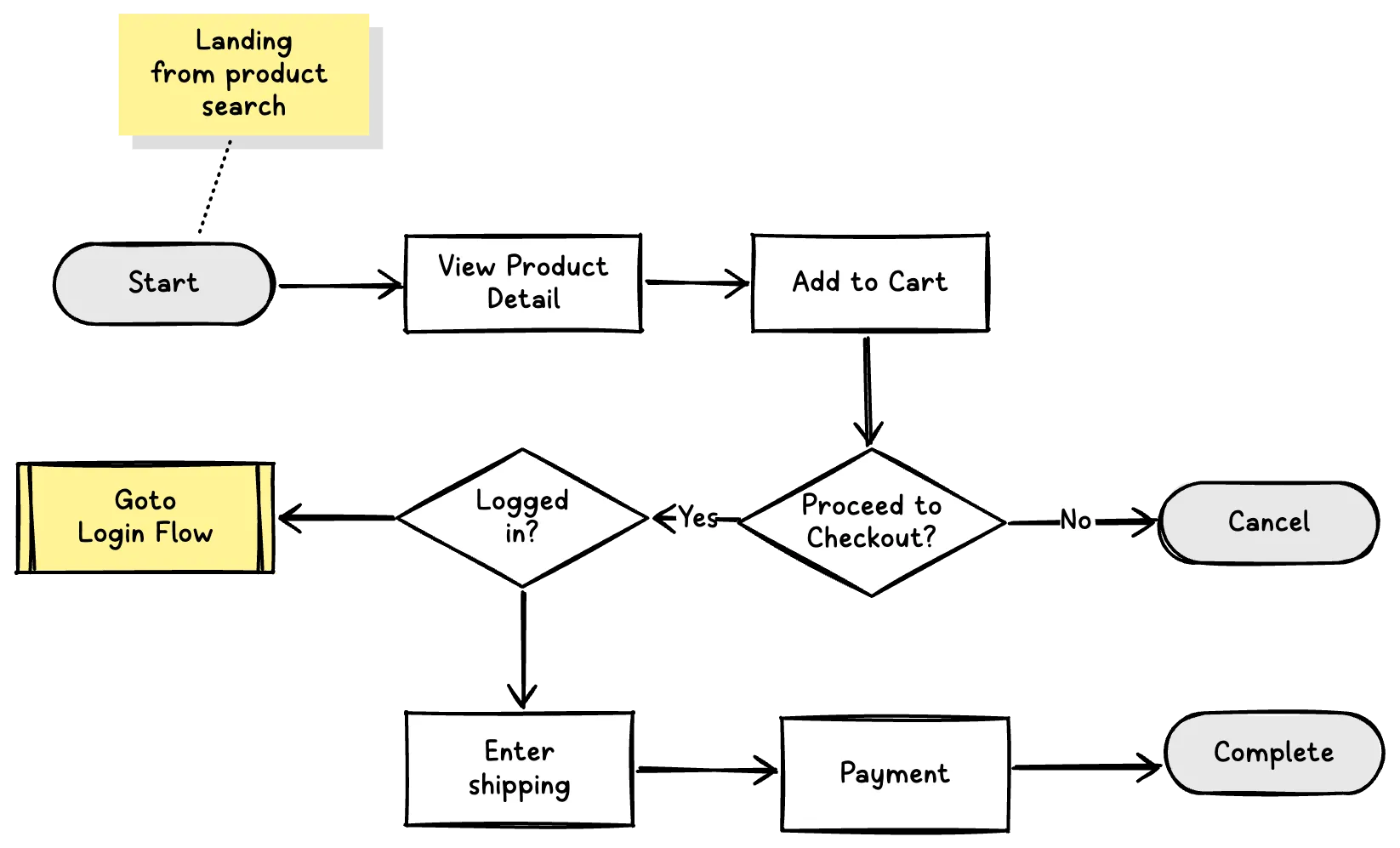
Common Mistakes to Avoid
- Overcomplicating: Keep it focused on one goal per diagram.
- Ignoring mobile vs. desktop differences.
- Skipping validation: Always review with data from analytics or user testing.
- Forgetting accessibility: Ensure flows consider diverse users, like those with disabilities.
Conclusion
Creating a user flow diagram is a straightforward yet powerful way to enhance UX and streamline development. By following these steps, you’ll build intuitive experiences that delight users and drive results. Start small with your next project, and iterate as you go. If you’re new to this, experiment with free tools and templates to get hands-on practice. Happy diagramming!